CrystalDiskInfo: The Complete Guide to Monitoring Your Hard Drives
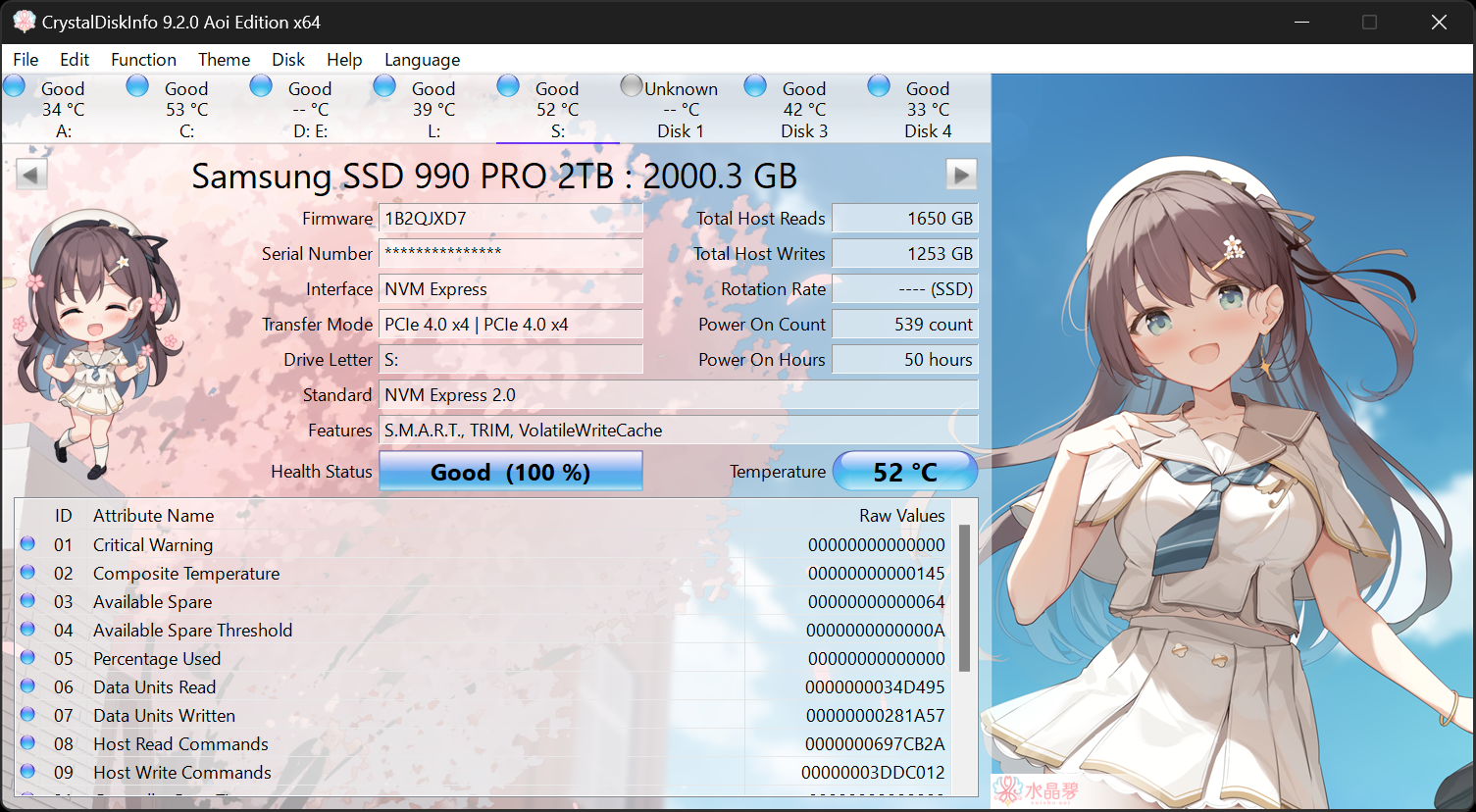
Crystaldiskinfo comes to keeping your computer running smoothly, one of the most overlooked but essential aspects is the health of your storage drives. Whether you’re using a traditional hard disk drive (HDD) or a modern solid-state drive (SSD), monitoring their condition can save you from unexpected crashes, data loss, and expensive repairs. That’s where CrystalDiskInfo comes into play.
This handy little tool has been around for years, and it has earned a reputation as one of the most reliable free utilities for checking drive health. In this article, we’ll dive deep into what CrystalDiskInfo is, how it works, why it matters, and how you can use it like a pro.
What is CrystalDiskInfo?
CrystalDiskInfo is a lightweight, free software application designed to monitor the health and performance of storage drives. It reads the S.M.A.R.T. (Self-Monitoring, Analysis, and Reporting Technology) data from your HDDs and SSDs and presents it in an easy-to-understand interface.
The software is developed by Crystal Dew World, the same group behind CrystalDiskMark, another famous benchmarking tool. While CrystalDiskMark focuses on measuring drive speed, CrystalDiskInfo focuses entirely on drive health and diagnostics.
One of the biggest appeals of this software is its simplicity. Even if you’re not a tech-savvy user, you can launch the program, glance at the status indicators, and instantly know whether your drive is in good shape, starting to degrade, or at serious risk of failure.
Another standout feature is that it works with nearly all major brands and types of drives, from old spinning HDDs to the latest NVMe SSDs. This makes it a universal solution for anyone looking to keep their storage devices under close watch.
Why Drive Health Monitoring Matters
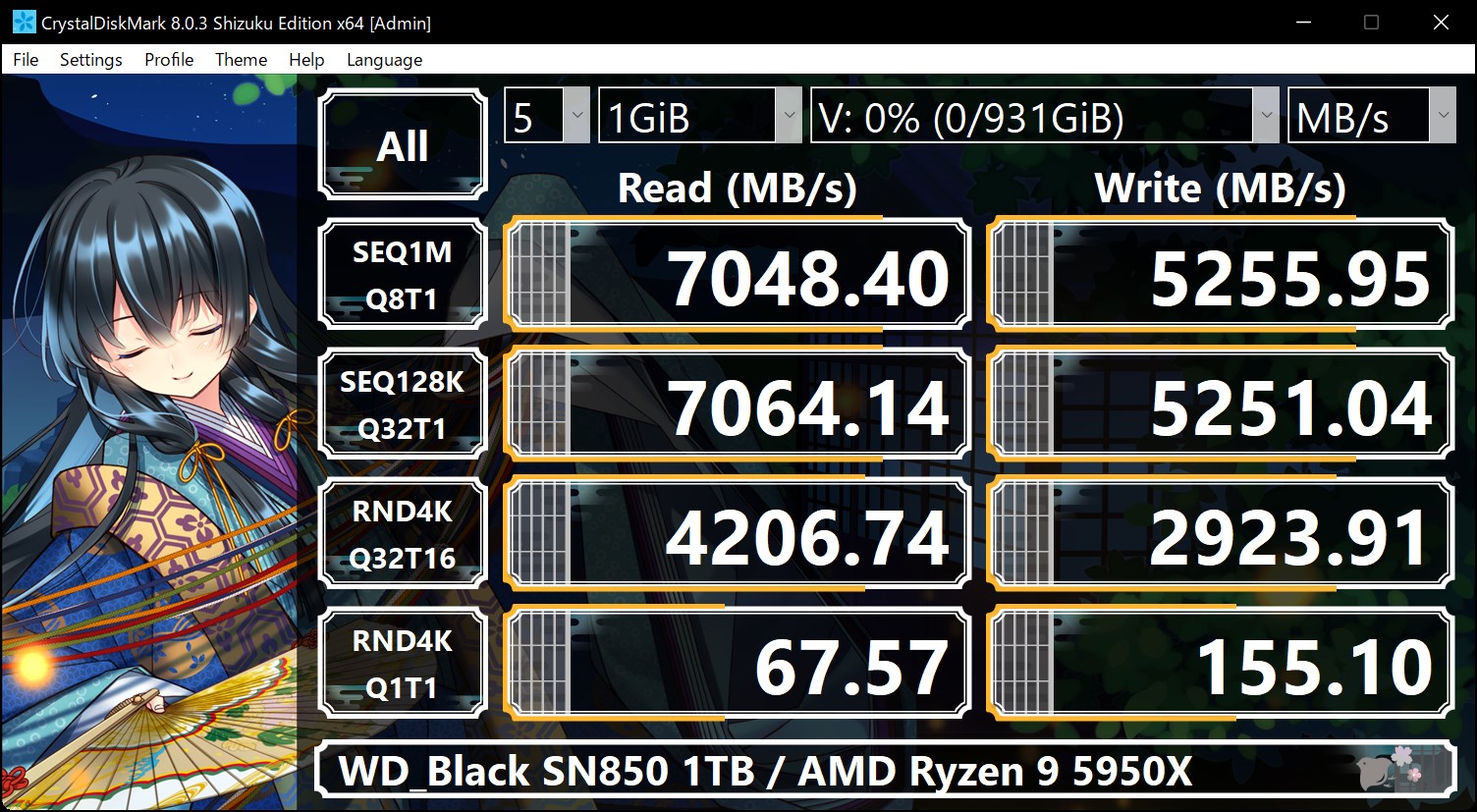
Many people don’t pay attention to their storage drives until something goes wrong. CrystalDiskInfo unfortunately, that often means losing valuable data, such as documents, photos, or even entire work projects. Unlike a failing fan or a noisy GPU, drives don’t always give obvious signs before they fail.
That’s why proactive monitoring is so important. By using CrystalDiskInfo, you can catch early warning signs like bad sectors, rising temperatures, or deteriorating read/write speeds. These indicators often mean a drive is on its last legs, giving you time to back up your data before disaster strikes.
Another reason monitoring matters is performance. As drives age, they can slow down, misbehave, or develop minor errors that affect your everyday computing. If you notice health indicators dropping, you might choose to replace the drive before it impacts your workflow.
For businesses, the stakes are even higher. A sudden drive failure can cost money, time, and even customer trust. Tools like CrystalDiskInfo provide IT teams with insights to plan replacements and avoid downtime.
Key Features of CrystalDiskInfo
CrystalDiskInfo might be lightweight, but don’t let that fool you—it’s packed with useful features that go beyond simply telling you if your drive is “good” or “bad.”
1. Real-Time Drive Monitoring
CrystalDiskInfo continuously checks the health of your drives and updates the information in real time. You don’t have to manually refresh or restart the program to get the latest status. This feature is especially useful for keeping tabs on multiple drives at once.
2. S.M.A.R.T. Data Display
The program displays a detailed breakdown of S.M.A.R.T. attributes like read error rate, spin-up time, reallocated sectors, power-on hours, and more. For advanced users, this is a goldmine of technical information that can help diagnose potential problems.
3. Temperature Tracking
Drive overheating is a common cause of premature failure. CrystalDiskInfo tracks and displays the current temperature of each drive, making it easy to spot when cooling might be an issue.
4. Customizable Alerts
You can configure the software to alert you when a drive’s health drops below a certain threshold or when temperatures rise too high. This means you don’t have to constantly watch the program—it will notify you when something needs attention.
5. NVMe and SSD Support
Unlike older monitoring tools, CrystalDiskInfo is fully compatible with SSDs and NVMe drives. It provides specialized attributes for these drives, such as wear leveling count and total host writes, which are critical for monitoring SSD lifespan.
How to Use CrystalDiskInfo
Using CrystalDiskInfo is incredibly simple, which is one reason why it’s so popular. Let’s go through the basic steps to get started.
Step 1: Download and Install
You can download CrystalDiskInfo directly from the official Crystal Dew World website. Installation is quick, and the software doesn’t take up much space. There’s also a portable version available, which you can run without installation—perfect for tech support professionals.
Step 2: Launch the Program
Once installed, open the application. Immediately, you’ll see a dashboard displaying all detected drives along with their health status and temperatures. Each drive is color-coded:
- Blue (Good) – Your drive is healthy.
- Yellow (Caution) – Warning signs detected; back up your data soon.
- Red (Bad) – Critical issues; replace the drive immediately.
Step 3: Interpret the Data
If you’re a beginner, you can stick to the overall health status and temperature readings. If you’re more advanced, you can dive into the S.M.A.R.T. attributes to analyze detailed metrics.
Step 4: Set Up Alerts
Head into the settings to configure alerts. For example, you can get a pop-up warning or even an email notification if a drive starts overheating or its health status drops.
Step 5: Take Action
CrystalDiskInfo doesn’t fix drives—it only monitors them. If you see warnings, the best course of action is to back up your data and replace the drive.
Pros and Cons of CrystalDiskInfo
No tool is perfect, and CrystalDiskInfo is no exception. Let’s look at what makes it great and where it could be better.
Pros
- Free and lightweight – Doesn’t hog system resources.
- User-friendly interface – Clear health indicators for beginners.
- Detailed technical data – Great for advanced users.
- Supports most drives – Works with HDDs, SSDs, and NVMe.
- Customizable alerts – Helps you act before failure happens.
Cons
- No repair features – It only monitors, not fixes, issues.
- Interface is plain – It looks outdated compared to modern apps.
- Limited reporting tools – Not as advanced as enterprise-level software.
Despite these minor drawbacks, the pros far outweigh the cons, especially for home users and small businesses.
Alternatives to CrystalDiskInfo
While CrystalDiskInfo is a fantastic free option, it’s not the only tool out there. Some alternatives include:
- Hard Disk Sentinel – Paid software with more detailed analysis and reporting.
- HD Tune – Another monitoring and benchmarking tool.
- Manufacturer Tools – Many brands, like Samsung and Western Digital, provide their own utilities for monitoring drives.
However, for a free, no-frills, and reliable tool, CrystalDiskInfo still remains the top choice for most users.
Final Thoughts
CrystalDiskInfo is one of those tools that every computer user should have in their toolkit. It’s lightweight, free, and incredibly effective at giving you insights into your drives’ health. By using it regularly, you can avoid unexpected drive failures, safeguard your data, and keep your system running at its best.
Whether you’re a casual user who just wants peace of mind or a tech enthusiast who loves digging into S.M.A.R.T. data, CrystalDiskInfo has something to offer. It won’t repair your drives, but it will give you the knowledge you need to act before things go south.
In the end, monitoring your drives isn’t about paranoia—it’s about being smart. And with CrystalDiskInfo, you’ll always be one step ahead of potential disasters.
